- Overview
- Getting Started
- Selecting a Store
- Retrieve Store Data
- Home Screen
- Delivery Status
- Receive Delivery
- Receiving Summary
- Lottery Status
- Receive Lottery
- Lottery Summary
Overview
McLane Grocery Receiving allows stores to scan and receive their products purchased from McLane Company as well as receive lottery tickets.
Getting Started
When the application first launches, the user must choose a type of authentication to use. The choices are using a Device Identification Number (DIN) or User Id and password.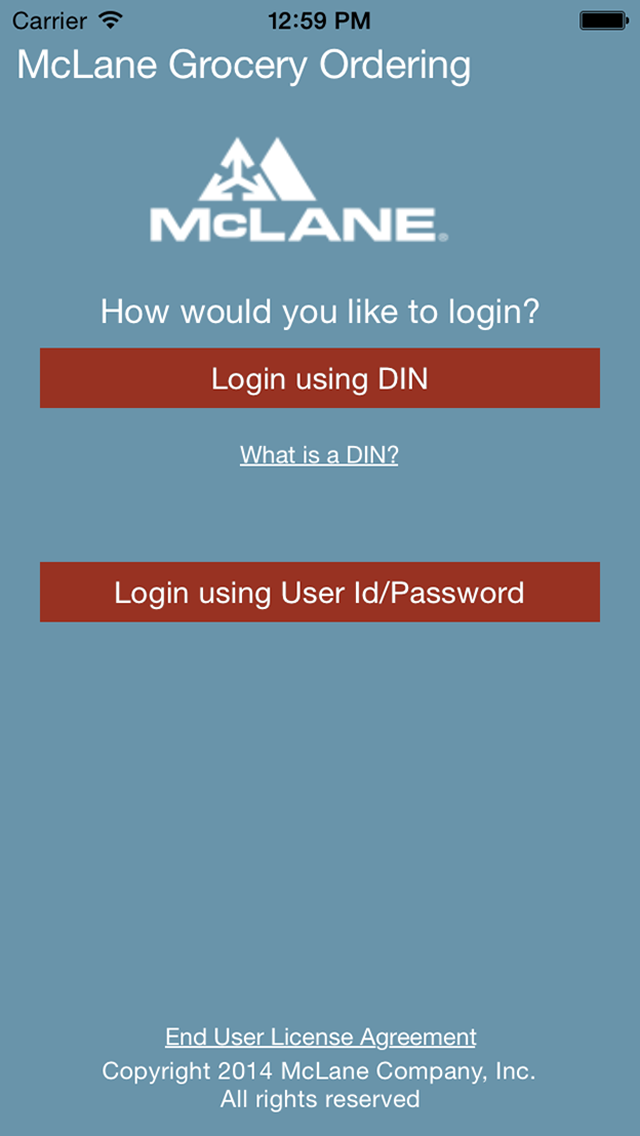
Once the choice has been made, the user will be presented with the appropriate login page and will need to enter the correct DIN or McLane user id and password.

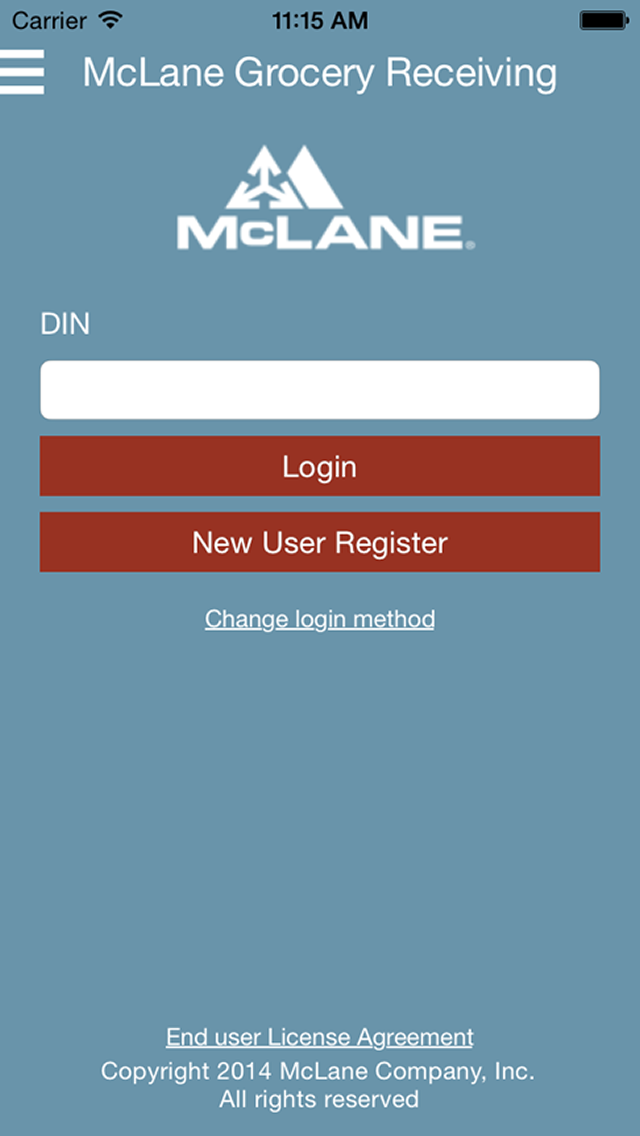
If you do not have a DIN or user id, you can self-resister by clicking the New User Register button and providing your name, phone, company name and a PIN.


Selecting a Store
After successfully logging in, the user will be shown a list of stores assigned to the user for ordering. Tapping the detail arrows for a store will select the store and allow the user to download receiving delivery data and lottery data for that store.

Retrieve Store Data
The first time you access a store, the product information for that store must be downloaded to the device. Please note that you will be prompted to enter your PIN or DIN to secure any communication with McLane Company. Store data can be retrieved at any time from the download option on the menu.
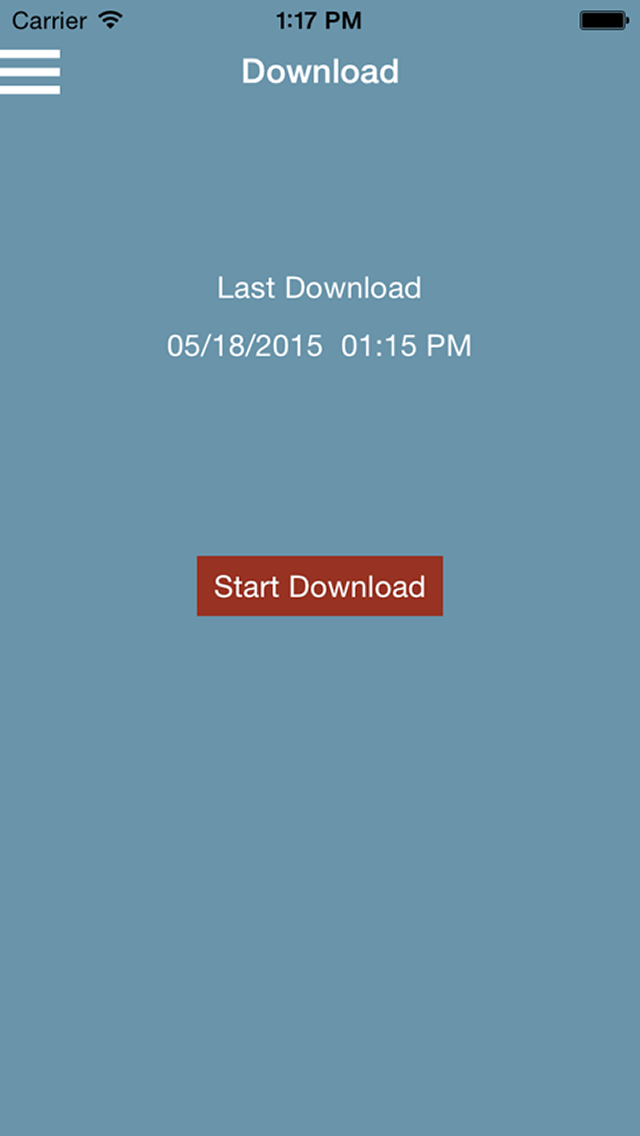
Home Screen
The home screen allows the user to view product promotions from McLane Company as well as access the ordering screen for the selected store. Tapping the store information at the top of the screen will take the user back to the store list screen and allow them to change stores. The gear icon at the bottom of the page will take the user to the settings screen for the application. Pressing on the Receiving icon will bring up a list of short cuts to different receiving and informational screens. Other applications from McLane Company such as McLane Grocery Ordering can be launched from the home screen.
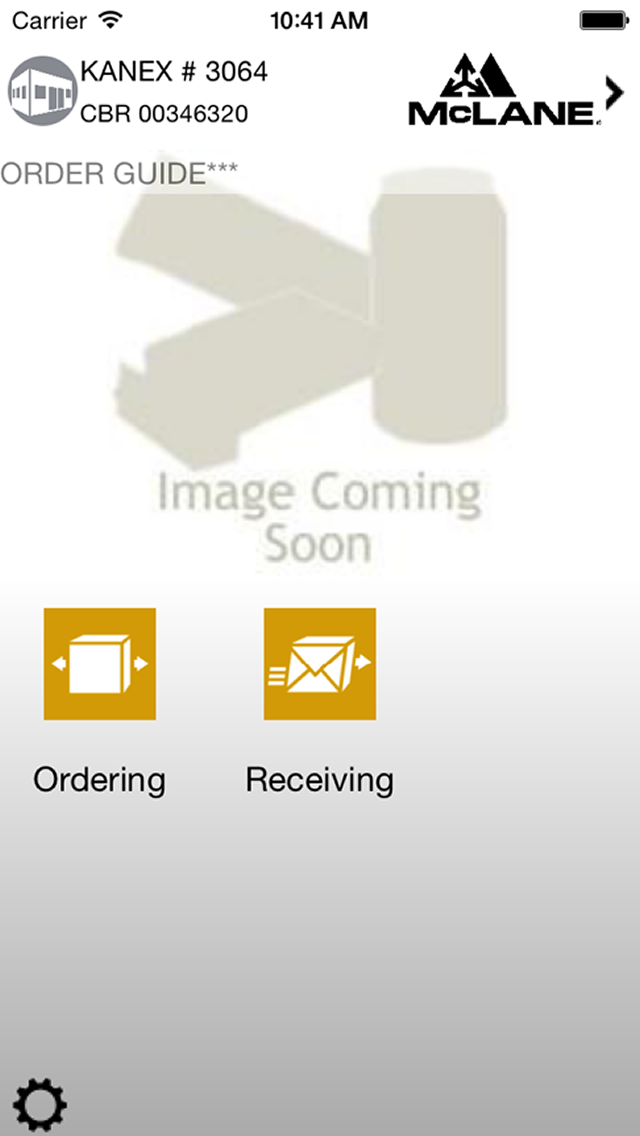
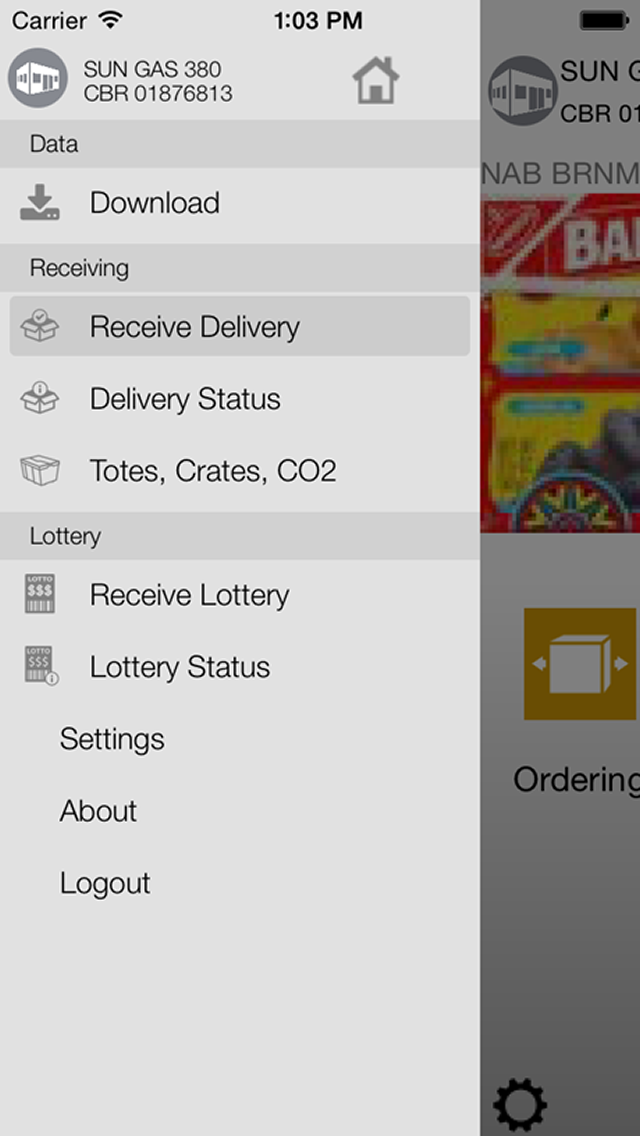
Delivery Status
The delivery status screen lists both past and current deliveries. New Deliveries can be activated and processed for receiving. Past deliveries can be reviewed in a read only mode.

Receive Delivery
The receive delivery screen allows the user to see the items for a delivery. The user can scan item UPCs with a Socket Scanner or the camera to count them or manually update the quantities. The list of items can be searched or filtered by category and count status.
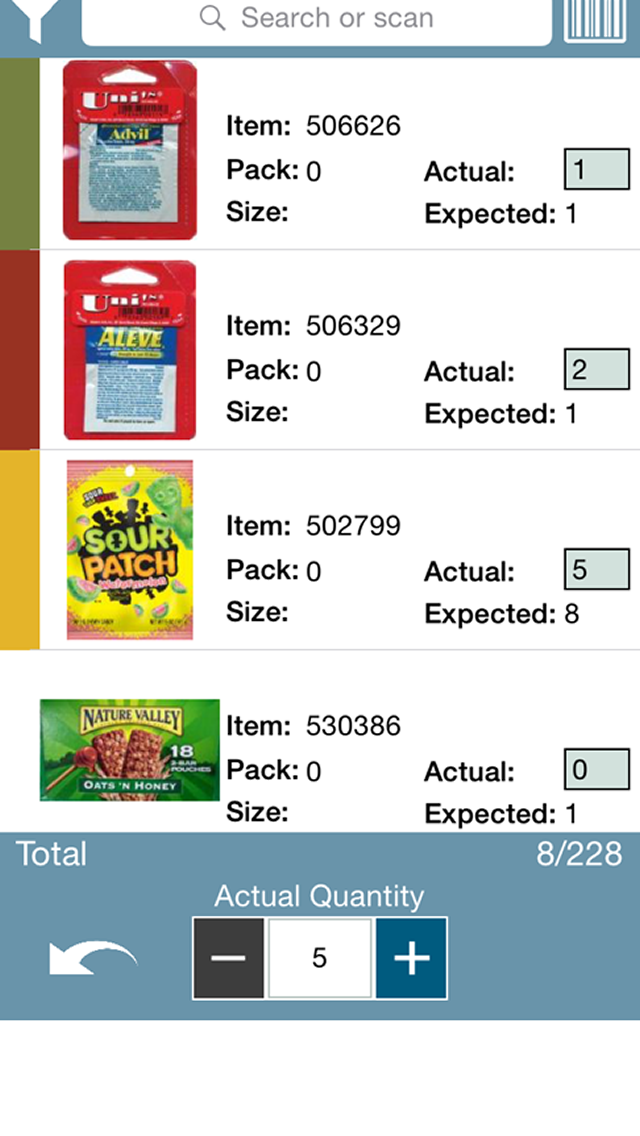
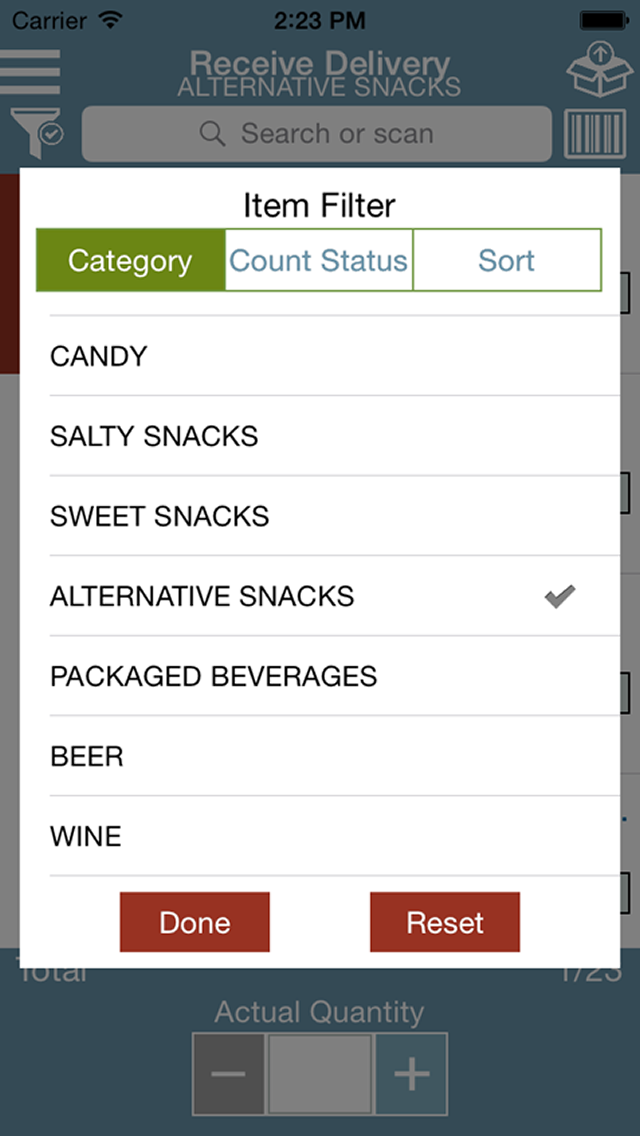
Receiving Summary
Once all the items have been counted, the summary of all items received can be reviewed. Tapping a category will allow the user to review the details of items in that category and make any changes that are necessary. The receiving can then by finalized and submitted to McLane Company.

Lottery Status
The lottery status screen allows the user to review current and past lottery receiving information. Tapping a row on the screen will allow the user to see the detail for the selected receiving. Any receiving that is not in active status can only be viewed. The user can abandon an active receiving to discard all changes and start a new receiving.

Receive Lottery
The receive lottery screen allows the user to scan lottery game UPCs to view the game details. After the game is found, the user can scan different serial numbers to check in different rolls of lottery tickets for this receiving.

Lottery Summary
Once all the lottery games have been scanned, a summary of all the games received can be reviewed before submitting the upload. Tapping on a game will allow the user to see all the serial numbers that were received for that game and make changes as needed. Tapping the submit button will send all the receiving data to McLane Company and change the status of the receiving to uploaded.
